RADAN CAD/CAM 2024.1
3D File Import
The following file types and versions are now supported.

Parts
Part Marking
Currently, the user is responsible to indicate the location for part marking on a part.
This version now allows a part marking (pmdatum) to be placed automatically when a part is saved. Whether this is desired, is a system-wide setting, i.e. not per user or per machine. This setting can be controlled from within the part editor:
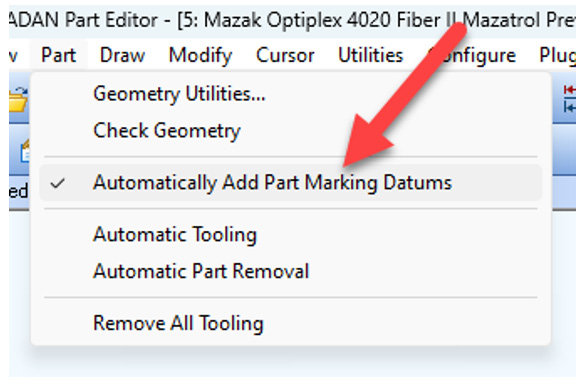
Note: this setting affects all machines and all users.
When using the part save dialog, the user can decide whether the part to be saved needs a pmdatum.

If the part already contains a pmdatum, it will be remain at its location. The user now spends less time on placing pmdatums on parts.
Tooling (Profiling)
Endburns
When cutting thick materials, to avoid excessive heat build-up around a profile, an endburn can be used.
An endburn can be added to profiles to prevent excessive heat build-up. This is useful to improve the cut quality of very thick materials.
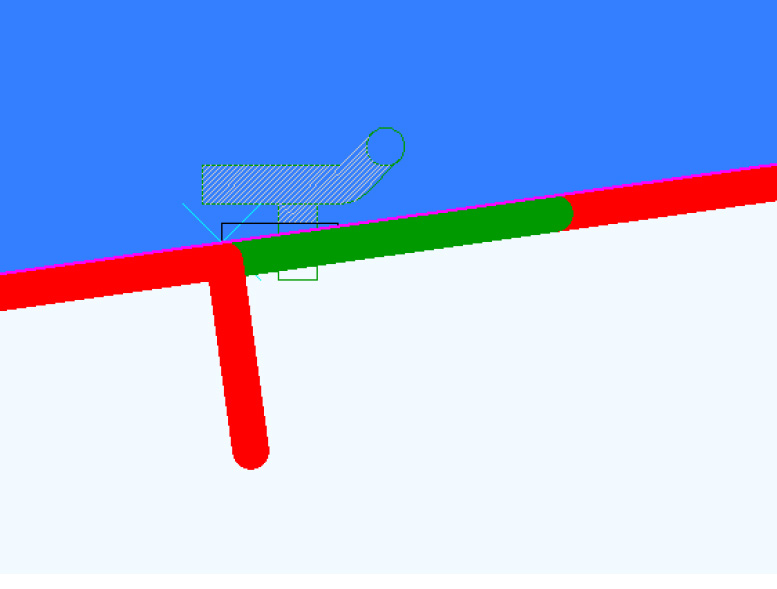
The settings for endburns can be found in the Rules and Styles section as properties of lead-outs.
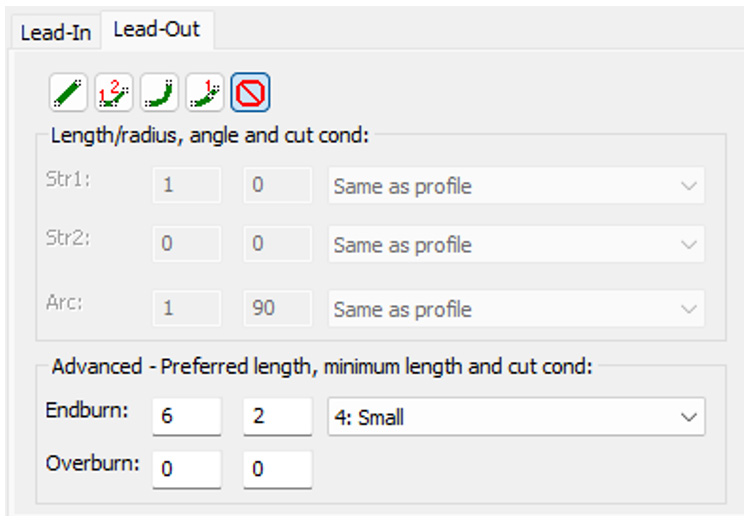
Automatic Tooling Report
Previously, the automatic tooling reports are cleared too often making it difficult to determine which nest contains an error.
The automatic tooling report is now only cleared prior to auto tooling the first nest when running the Multi-Part Nesting or Finish Project Nesting.
This makes it clearer which errors occur on which nest.
Nesting
Orientation Mode
Orientation mode allows to set orientation of the part which will be permitted in the nest when optimising batches of nests. It is not guaranteed that the same orientation will be applied during multiple runs of the nester. It is particularly advantageous for press braking operation as forcing all instances of a particular part at the same orientation will produce batch consistency and grain flow predictability.
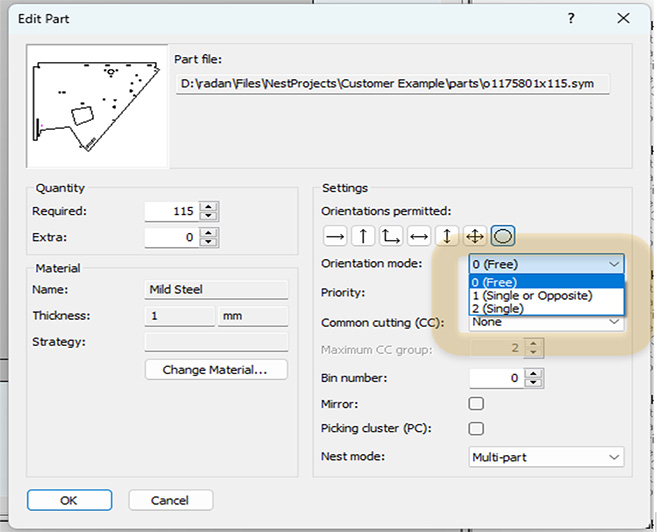
The three options are:
- Free – there is no further restriction on the permitted orientations set above
- Single or Opposite – further to the permitted orientations set above, the parts’ orientations are limited to either a single orientation across all nests and its opposite (at 180 degrees from the chosen orientation)
- Single – the part will only be nested at one single orientation across the entire nest run
Orientation mode is pre-populated from part attribute during Part Import or Add part. Default orientation mode is Free for files with undefined orientation mode. Orientation mode can be used in the Nest Project Reports.
Remnant Value
Advanced settings for Batch nesting allows control of the nester selection of the last sheet utilised in a nest run, which is determined either by specifying a value for a reusable offcut or by selecting to not have a reusable offcut.
The value of the remnant can be set using the Advanced nesting settings in the nesting dialogue:
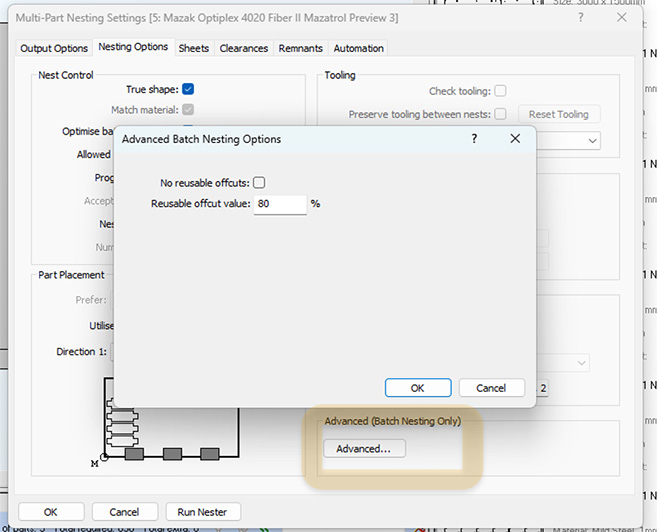
This setting affects the choice of the final sheet.
Nest Projects
Filtering
You can now search for parts in the Nest Project. Part list is filtered by the names containing the given text. Search filter can be cleared to show all the parts by pressing the Clear search text button.
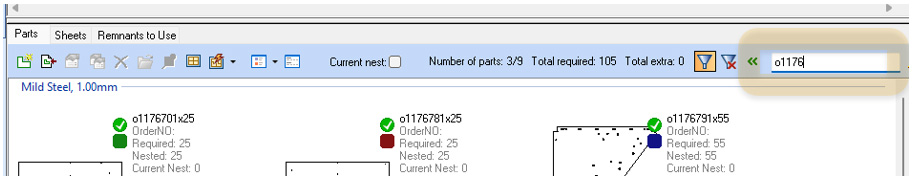
A new Show Nests for Selected Parts item has been added to Parts context menu list. It can find nests containing selected parts. The part list is filtered to show those selected parts and the nest list is filtered to show those nests with selected parts on. Unticking the context menu item returns the Part and the Nests list to their former states.
This will allow the user to quickly find a specific part or parts, and the nest they are found on. These nests can then be Finished (see Selective Finish Nests) and sent to production.
Parts, Nests and Remnants Made lists can be toggled to switch between viewing all items in the list or the filtered list.
Any active filtering can be cancelled completely by pressing Cancel filtering button which automatically disable the filtering of the Nests list and the Remnants Made list.
A warning is given before running the Multi-Part nester, Finish All Nests or Delete all cuts when any active filtering is enabled – nesting will always look at the entire list of parts for nesting (ignoring only Excluded parts).
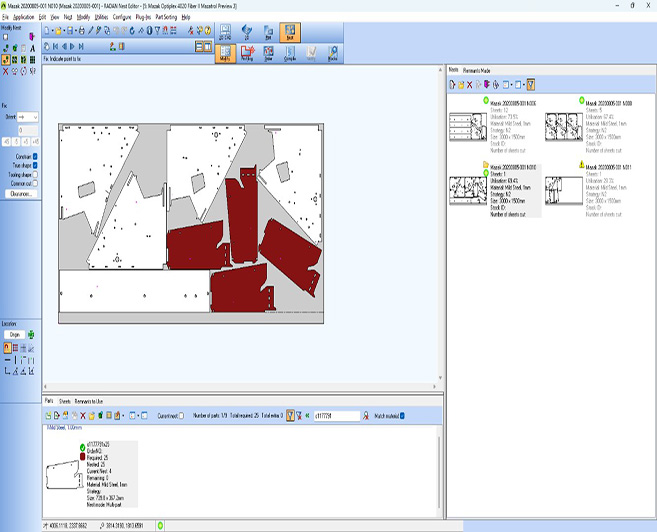
Nest Projects
Selective Finish Nests
Social post created. Finishing all nests can take a long time and is sometimes not desired. It would be better if the user could specify which nests to focus on.
Finish nesting can now be done for a single or multiple nests from a new “Finish Selected Nests” context menu in the Nests Project.
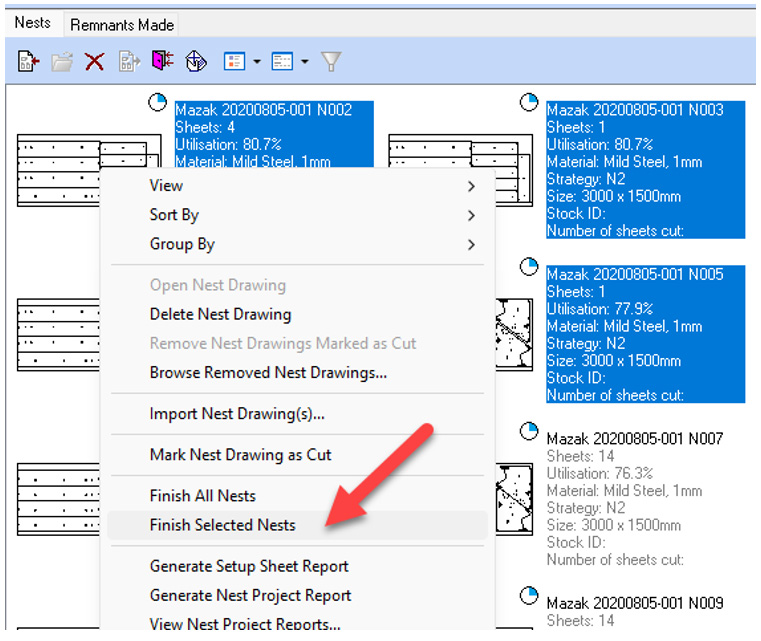
The nests can be finished in groups so they can be expedited through production in a more flexible way.
New, Open and Save Buttons
The New, Open and Save buttons in Nest mode now have optional drop-down menus attached to them for easier access to non-nest project operations (e.g. Open Drawing). These menus can be enabled via system data.
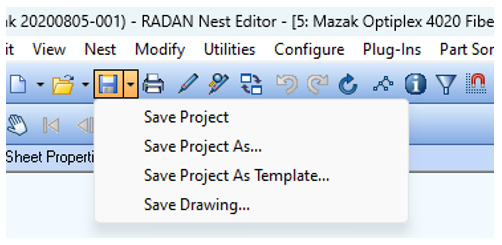
Nest Projects
Workflow Status
To improve automation, the user can now be more specific about how to handle automatic tooling errors and warnings. In many cases, a failed corner fillet is not a cause to stop automation (or run the program on the machine). In some cases, leaving a very short feature un-tooled is equally permissible, but not always. This behaviour can now be controlled in the Machine Configuration Editor on the Workflow Status page.
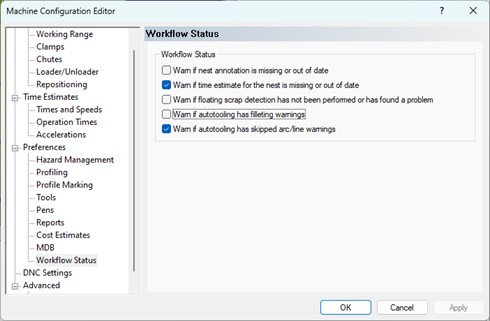
Smaller Changes
- The Import Parts dialog now defaults to showing the last file type selected rather than the last file type imported
- Batch editing of sheets is now allowed in the project
- Match material is now positioned under Show more control group
Reporting
Sheet Article Number which acts as external reference for ERP system integration can now be defined for sheet stocks in Standard Sheet Editor and be utilized in reports.
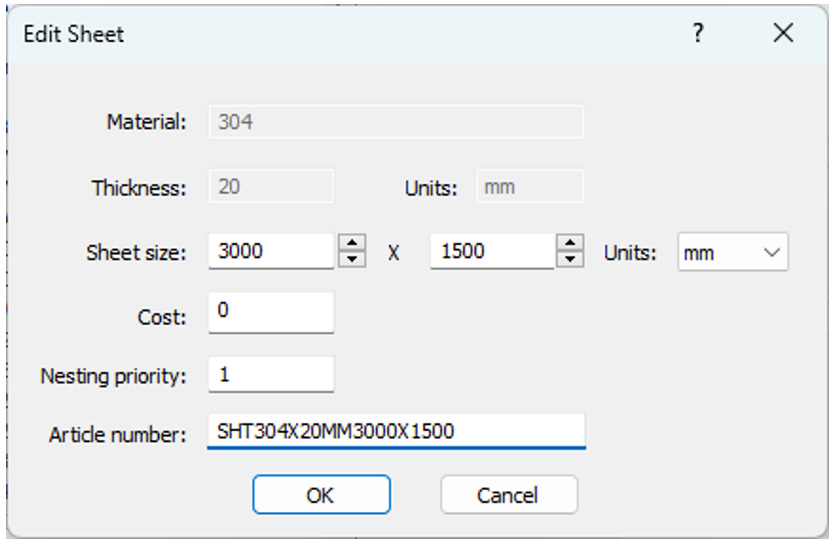
Remnant information is now available in the Nest Project Reports. Sample report template has been enriched with remnant details and remnant labelling.

Nested part’s material, thickness and weight can now be used in reporting in addition to already available part symbol material, thickness and weight.
Radm-ax / Radtube
Material from CSV
It is now possible to add the material to the CSV file when importing parts into the nest plan. The material should be listed as the last column in the CSV file.
Radbend
Tool/Material Database Editor
A new file menu option Convert geometry in tool database can be used to convert existing geometry files in the Tool Database. This will convert all tool records that are using DXF-files to SMX-files. This function is only available for Administrator users.

Generic Postprocessor
A generic postprocessor has been created; this postprocessor outputs bending data in a generic format.
Radquote
Import from DESIGNER
Radquote is now able to read information from DESIGNER by importing the Manufacturing Pack. Sheet metal parts are imported, as well as tubes and purchased parts.

The assembly is saved as a Manufacturing Pack and Radquote turns the parts into a quote.
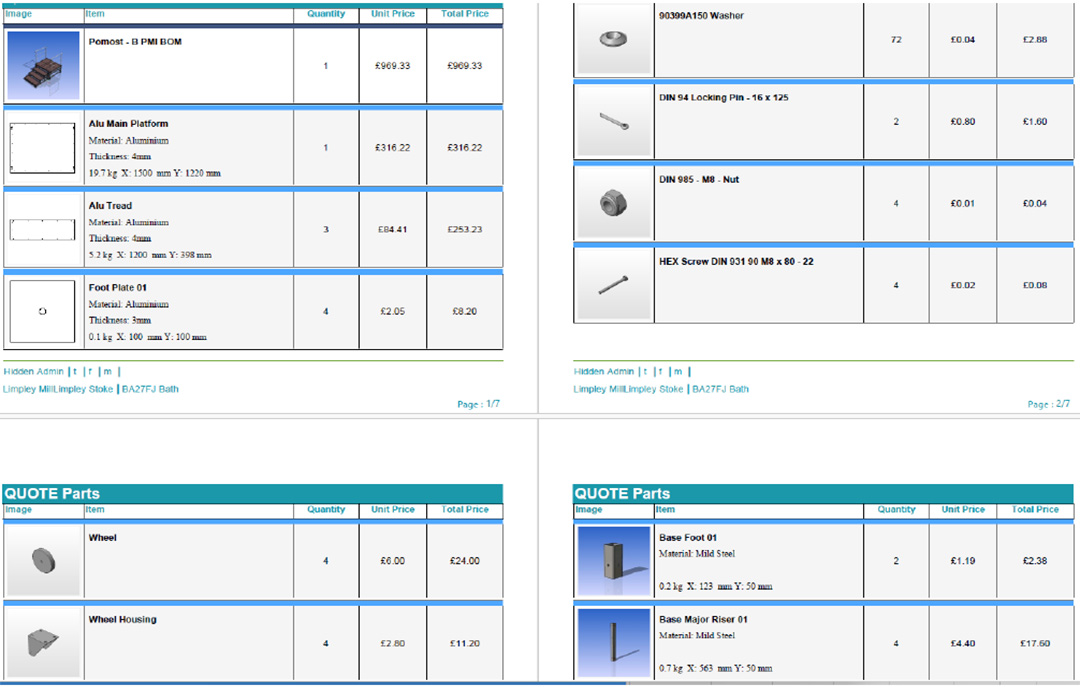
Smaller Changes
- The material can be hidden in the quote window
- The origin location of symbols can be set when creating from 3D/DXF
- Quotes can be save as XML files
- Radquote supports the import of CATIA files
- The External ID of sheets can be added to reports
- The default DXF template can now be set in the server parameters
